cloudLibrary Frequently Asked Questions
What is cloudLibrary?

cloudLibrary is a large collection of eBooks, eAudiobooks and eMagazines for adults, teens, and children.
All titles are downloadable to your smartphone, tablet or eReader (e.g. a Kobo).
They can also be read or played in a web browser or downloaded to a computer using Adobe Digital Editions eBook software.
How do I access cloudLibrary?
Access the cloudLibrary webpage here or download the cloudLibrary Android or Apple app for your device.
Where can I go for help with cloudLibrary?
Library staff are available to provide assistance in person, by email, or by phone.
View our online tutorial cloudLibrary - eBooks and Audiobooks.
Printable help guides for eBooks, eAudiobooks, and downloading content from the cloudLibrary desktop app to your eReader are available on our website.
CloudLibrary also offers a number of how-to-videos, user guides, and additional information about common issues on their website.
Why did BPL move from Libraries on the Go / OverDrive to cloudLibrary?
Barrie Public Library is always on the lookout for new & exciting opportunities to provide a great service experience. The group of five libraries who built Libraries on the Go on the OverDrive platform decided to transition over to cloudLibrary after much consideration. We acknowledge that the landscape for digital content consumption is rapidly changing, as are consumer needs and expectations. We know that there is an increasing demand for more: more titles, more copies, and more content overall.
Thanks to a continuously expanding cloudLinking consortium of Ontario public libraries, Barrie Public Library members can benefit from a rapidly growing collection with greater selection and more 'available now' titles from which to choose. With the goal of developing a larger digital collection alongside more than twenty other participating cloudLinked libraries, we will strive to provide our valued members with more digital content and an improved service experience with cloudLibrary.
Can I download and transfer eBooks through cloudLibrary to my eReader? How does this work?
Yes, depending on your device*. The cloudLibrary website maintains an up-to-date list of supported devices.
You can browse, borrow and download eBooks on the cloudLibrary website. See our online help guide for Windows & Mac Computers for tips on using the website and downloading eBooks to your computer.
See our guide for Copying an eBook to a Kobo eReader Using Adobe Digital Editions, if you wish to read an eBook on your eReader.
Adobe Digital Editions is used to read eBooks on your computer and to copy them onto your eReader. This is free software that you can install on your computer.
*cloudLibrary is currently not compatible with Kindle Paperwhites or Kindle Apps. If you would like to read eBooks from the library on your Kindle, please email kindle-feedback@amazon.com and ask Amazon to change their policy and allow compatibility with cloudLibrary.
The version of the cloudLibrary App for Chromebooks does not have the option to transfer to an eReader.
How many Loans / Holds / Suggestions can I make in cloudLibrary?
- Maximum number of checkouts: 20
- Maximum number of holds: 20 - you can cancel a hold through the My Books page, Show All, and select the Remove from Hold List button next to the item.
- Loan period: 21 days - content will automatically disappear from your account on their due date
- Days on holdshelf: 3 days
- Maximum number of patron suggestions: 2 per month
- Renewals: You may renew a book from 3 days prior to its expiry date, if there are no holds on it. You can do this from the yourcloudlibrary.com or any cloudLibrary app
- Fines: None! Items you have checked out will automatically disappear on their due date and so they will never be overdue and you will never pay a fine
Why do some titles 'disappear' in cloudLibrary?
Barrie Public Library has partnered with over twenty public libraries across Ontario to form a cloudLinking consortium. This consortium allows participating libraries to pool eBook & eAudiobook collections together on cloudLibrary, providing a greater selection of titles and more 'available now' copies to library cardholders.
The reason why some titles may seem to 'disappear' in cloudLibrary is because they belong to another library within the consortium and have been borrowed by their members. These titles will reappear once they are returned and available to borrow again. All titles owned by Barrie Public Library remain visible, borrowable, and holdable on cloudLibrary regardless of their availability status.
'Saving a title for later' within the app will help to keep track of your favourite books, even if they are checked out by others and disappear from the search screen.
When I search in the cloudLibrary app or website, am I searching just Barrie Public Library's books?
No, when you search in the cloudLibrary mobile app or on the cloudLibrary website you will discover available eBooks and eAudiobooks from other public libraries in our cloudLinking Consortium.
If you search in our library catalogue you will only find cloudLibrary titles owned by Barrie Public Library.
So, using the mobile app or the cloudLibrary website will always give you more choice and variety.
How do I suggest a title for purchase in cloudLibrary?
In both the cloudLibrary desktop and mobile apps, select the Suggestions for Library view under Filters, search for your title, and click on the Suggest to Library button. Each account may suggest 2 titles for purchase each month.
Click here for a quick guide on Suggesting a Title for Purchase.
The Library does not have the resources available to purchase all suggestions and will follow our Collection Development Policy when selecting titles.
Will I be notified when a cloudLibrary eBook or eAudiobook I have on hold becomes available for check out?
When the title is returned to cloudLibrary, a message will appear in your Message Center telling you the item is available for downloading. You will have three days to download it before the hold is removed.
You may also sign up to receive an email notification when an item on hold is available by entering your email address in the Email notification tab in your cloudLibrary Account Settings.
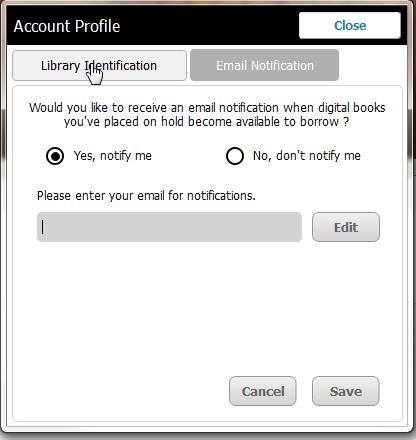
Click here for a quick guide on setting up Email Notifications.
Why should I manually return my eBooks and eAudiobooks?
At the end of 21 days, your items will be automatically returned; however, you do have the option to return them early when you are finished with them.
To return an item, go to My Books (Desktop App users will then need to click List View) and select the book you'd like to return.
There are two reasons to return items early:
- You may have twenty concurrent checkouts and returning an item provides space to check out another.
- It is a courtesy to others who are waiting to enjoy the book that you just finished. If you have the book checked out, no one else can read that copy. Just like a physical book, the book is unavailable to others when it is checked out: one copy, one user.
Can I add multiple library cards to the mobile cloudLibrary app?
Yes! You may add additional library accounts to the mobile app. Go to Account - View Cards and tap Add New in the top right corner.
You may switch between library accounts within the cloudLibrary Mobile App and you can 'lock' an account with a PIN number if you wish to restrict access to it within the app. To do this tap Options on the image of the library card and select Lock.
Can I transfer my eAudiobook from my Mac or my PC to my MP3 player?
No. eAudiobooks are listened to directly from the web and cannot be downloaded to a PC or Mac computer. This requires that the computer be connected to the web continuously during playback.
However, mobile devices can download eAudiobooks for offline use.
What is a 401 error?
If you receive a 401 error message when trying to check out a book or when attempting to log into the app or website, it may indicate that there are some charges on your library account. Log in to the online catalogue or contact the Library to verify the details of your account.
What does an E_ADEPT error message mean during download or transfer between computer and e-reader?
This may be due to an authorization mismatch between the computer and the eReader. This can be solved by re-authorizing Adobe Digital Editions and your eReader. See our guide to Reauthorizing Your Kobo or Adobe Digital Editions.
If you encounter any other error messages when copying eBooks to your eReader, see our list of Adobe Digital Editions Error Codes & Fixes.
Number of copies available on online catalogue
When looking at a cloudLibrary item on our online catalogue, the number of available copies displayed reflects the total number of copies of that item shared between all libraries using cloudLibrary in Ontario. The number of copies directly owned by Barrie Public Library may be fewer (see example below).
The number of Holds displayed represents our patron holds only. Holds can only be placed on items that are directly owned by Barrie Public Library.

The full range of shared eBooks and eAudiobooks from partner libraries can be searched through the cloudLibrary app or at www.yourcloudlibrary.com.
Audiobook is not downloading or only streams from mobile app
If an audiobook seems to download to the mobile app but whenever it is opened, it defaults to streaming content instead of using a downloaded copy, go into Account - Cellular Data Usage and switch off the Streaming Audio option, while ensuring that Downloading Audio remains switched on.
Download Failed - Android Devices
If you get the Download Failed message or are otherwise unable to download items to the cloudLibrary App on your Android device, you may need to give the app permissions to access device storage.
On your Android device, go to Settings - Apps, select the cloudLibrary app, go to Permissions and turn on Storage.
Borrowed items not visible in library account
If an eBook or eAudiobook is borrowed using our online catalogue or the cloudLibrary Mobile App, the item should appear in the user's myBPL library account under My Borrowing - Checked Out, after they login through our online catalogue or our website.
However, if the item was borrowed on the yourcloudlibrary.com website, the item will not display in a user's myBPL account.
